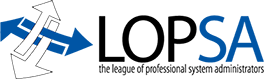My old MacBook Pro (a two-year-old refurbished 2.16 GHz Core 2 Duo with 2 GB of RAM and 120 GB hard drive) had developed problems with its left fan some weeks ago. It was noisy (like, outboard-motor noisy) and the internal temps were alarmingly hot (often exceeding 200° F). I knew I needed to get it repaired, but I use my laptop as my primary development machine, carting it from home to work, and just couldn’t be without.
(An aside: I know I should have a backup, but I can’t justify the expense of a second machine I’ll rarely use. And I do have contingencies for sudden failure, they’re just suboptimal. Kind of like how I’m an Emacs user, but have no problem using vi if that’s all I’ve got. In this case, my local development environment of Aquamacs, SVK, FileMerge, and a bunch of Perl scripts running locally on my Mac make me far more efficient than my backup plan, which was doing everything via the command line over SSH.)
Anyway, my plan had been to rent another machine, transfer my data over to it, send mine off for repairs, and transfer my data back. But the shop was backlogged on MBP rentals, so I’d been waiting.
On Tuesday, Apple announced a new MacBook and MacBook Pro, with availability starting Wednesday. On Wednesday, my fan finally failed and the machine started overheating and going to sleep after a few minutes of use. Then a computerless friend (yes, I actually have such a thing) asked me for advice on buying a used laptop. It seemed the stars were in alignment, and a few hours later I was at the Apple Store buying a brand-new MacBook Pro.
I’ve been a Mac user on and off for twenty years. Like a lot of geeks, I gave up on Apple in the mid-90’s and started using Linux laptops. The thrill of having a Unix(-like) OS on my laptop gave way to annoyance about having to manage everything myself right about the time OS X stabilized. For the past five years or so, I’ve been using Macs again.
The point is, I like Macs but I’m not a fanboy. I’ve never before bought a Mac laptop on the day of release (though I did buy the original iPod and LCD iMac the day they came out). In fact, the only laptops I’ve ever bought before were refurbs; I’ve wanted to let other people shake out the bugs, and buy at a discount. But here I am with a new MacBook Pro, and I thought I’d let you know my impressions from the first few days using it.
First, the overall form factor. It’s slightly thinner and slightly lighter than the old MBP. The rounded bottom and aluminum unibody construction (more on that later) make it much more comfortable to pick up and rest on your lap. I can’t get over the impression that it seems squarer, less wide, and smaller than the old MBP, but that’s mostly an optical illusion, as it’s a half-inch wider and deeper than the old MBP. I think the black glass frame around the display contributes to the perception of a very different size.
The trackpad is the biggest change. It’s larger, made of glass, and—most noticeably—buttonless. I was suspicious at first, but a combination of subtle hardware and software points make it work quite nicely. First, you don’t, as you might imagine, click by tapping on the pad (though, as with prior MacBooks, you can enable that if you wish). Instead, the entire trackpad is hinged along the top, so that you click by pressing the entire pad into the body of the machine. You can click by pressing anywhere in the lower two-thirds of the pad, but it gets progressively easier the closer to the bottom you press. Second, you can’t start an action (like moving the pointer) with your fingertip on a small strip at the bottom, though if you start somewhere else, you can continue into that strip.
What all that means is that, if you just pretend that the trackpad is just like the prior ones, with a button running along the entire bottom of the pad, it acts that way. I haven’t had it click accidentally just while using it to point; the hinge is stiff enough to prevent that. And since the pad ignores actions starting in that “button zone”, I can even rest my thumb there while using my forefinger to point, just as I would have on the old MBP’s physical button, and the Mac doesn’t get confused and think I’m doing a multi-touch gesture. Very slick.
And speaking of slick, that “glass” thing—the trackpad certainly doesn’t look or feel like glass (though I’m taking Apple’s word for it that it is, in fact, glass). It looks and feels just like the aluminum on the old MBP. However—the very center of my old MBP’s trackpad, where I did most pointing, was worn so that it was much slicker than the rest of the pad. According to Apple, the textured glass of the new pad should maintain the same coefficient of friction, edge-to-edge, for the life of the machine.
Trackpad “gestures” have been making their way into the MacBook lineup for some time. The first were activated by using two fingers: dragging two fingers across the pad scrolls, and clicking with two fingers resting on the pad causes a right-click. The MacBook Air added iPhone-like pinching and twisting for zoom and rotate in applications that support it. This newest machine has all of those, plus a three-finger gesture to sweep right and left for forward and back, and a four-finger gesture to sweep up and down for Exposé Show Desktop and Show All Windows.
I thought this gesture thing was pretty gimmicky at first, but I’ve rapidly become addicted to it. The three-finger forward and back gestures are really fastastic in the web browser (no more moving the pointer out of the web page or reaching for the keyboard when you’re just reading a website), and the pinch-zoom is great especially for viewing PDFs. (It works in Safari, too: an open pinch bumps the font size one increment larger, a close pinch one smaller.) The four-finger Exposé gestures haven’t come in that handy, but I already had hot corners defined for those.
Taking a note from Apple’s Mighty Mouse, which has just one physical button but can register a right-click from a left-click based on where your fingers are, the new trackpad can be set to register a right-click when you press in the lower-right corner (where a right-click button would be on a PC trackpad). I don’t like this myself, as I often click in that region anyway, and have gotten used to the two-finger click, so I disabled that. (Incidentally, another subtle trick Apple used to make this trackpad act like previous versions crops up here: a right-click really takes three fingers, like on the old MacBooks, if you place two fingertips in the upper area of the pad and click with a third, but you can also just place two fingertips in that “button zone” and click with both of them to get a right-click.)
Enough with the trackpad—though it is really the part of the new MacBook line that has the most to talk about.
The keyboard has been redesigned to be in line with all of Apple’s other current keyboards. The keys are physically separated (so cleaning is a cinch with a blast from an air cannister) and are flat. I like the former, but still haven’t gotten used to the latter; I’m used to keys having concave cups to steady my fingers, and feel like I’m sliding around a bit on this keyboard. I don’t think that’s necessarily a bad thing, though, since it’s good ergonomics to “float” your fingers over the keyboard rather than resting them on the keys, and this design promotes that style of typing. People who have called these new keyboards “chiclet” clearly don’t remember the true chiclet keyboards from the 80’s: the keys have good travel and a cushy return.
The ambient light sensor seems much more sensitive (or at least, to have much more granularity) than on the old MBP. It’s a little disconcerting when carrying the laptop around my apartment to see the screen and keyboard backlighting fade brightness from moment to moment—at one point, my window blinds were swaying in the breeze and the laptop was responding instant by instant. But this probably isn’t a problem unless you work in a disco (and you can disable the light sensor anyway).
About carrying the laptop around my apartment—that “aluminum unibody” that Apple has been crowing about actually makes the machine much more rigid than the old MBP. You can pick it up by one corner with one hand and type with the other and not feel the slightest flexing. I’ve even tried to grasp the case at either corner and twist it—no give at all.
The battery and its compartment has been completely redesigned. This is good and bad. The good is that it’s lighter (though larger) than the old battery, and it lasts quite a bit longer—I’m getting more than 3.5 hours of battery life, though I haven’t run it all the way to complete drainage yet, so I can’t speak to the veracity of the “4+ hours” that Apple claims.
There’s also an array of battery indicator lights on the side of the case you activate by pressing a button, just like on the old MBP batteries. This new placement is touted by Apple as an improvement, as you don’t have to turn the machine over to check the battery. I don’t buy this. When the machine is turned on, you have a battery indicator on-screen anyway. When the machine is off, who cares if you have to turn it over or not? On the other hand, the indicator on the battery itself let you quickly check the fill of a battery in your bag—very handy if you have an extra battery. The new battery has no such indicator.
The lighter battery is possible partly because it has a thinner casing. This is because it is no longer directly exposed to the environment; instead, a latch on the bottom case pops off a thin shell of aluminum protecting the battery and hard drive. (The hard drive is easily replaceable now, though you still do need a screwdriver to remove one screw.) One thing I learned entirely by accident: emergency hibernation when the battery is pulled, a feature that was removed when the laptop line switched to Intel, is now back. I had a silly little “sudo pmset” command-line dance I used to do to in order to hibernate to disk to switch batteries; it’s no longer necessary.
Speaking of power, the 85W MagSafe power brick, which was about an inch and a half longer and oblong on the previous MBP, is now square, like the base MacBook’s. The smaller brick is nice, but the laptop works just fine with my old MagSafe bricks.
The optical drive slot has moved from the front of the machine to the right side, and all the ports are now along the left side. The only difference in the ports are that there’s now no FireWire 400 port, only a FireWire 800 port (I had to buy an adapter for $29); and the full-sized DVI port has been replaced by an entirely new “mini DisplayPort”. I don’t care about the new port—it seems to work well enough—but I was annoyed to discover that the new MacBook Pro comes with no video adapters whatsoever. (Though DisplayPort is an open royalty-free standard, there currently exists only one monitor that supports it, the one Apple introduced along with the new MacBook line.) So I had to buy DVI and VGA adapters at $29 each.
Also missing from the box is an Apple Remote. My old remote works fine, but if you don’t have one and want it, it’ll cost you another $19.
The CPU bump from 2.16 GHz to 2.53 GHz isn’t much, but this model also comes with quadruple the RAM standard (4 GB) and almost triple the disk space (320 GB). I don’t think I realized how memory-bound I was; the machine seems far snappier than a 17% increase in CPU would suggest.
Oddly, the machine comes with two graphics cards, both from Nvidia: a low-power integrated chipset card, and a high-power 3D card. Annoyingly, you can’t switch between them without logging out and back in. But thus far, the integrated graphics has been enough for me.
Oh—and it runs cool. Now, granted, I’ve been running for weeks or maybe months with a bad fan, so I’m not one to make a good comparison. But I’ve heard plenty of people say that the old MBP could burn their laps. And even when running a hard parallel compile on both cores, the CPU temp hasn’t exceeded 125°, and right now, just doing some websurfing and typing, it’s at just 110°. iStat Pro says that my fans are both running at 2000 rpm, but I can’t hear them, even when I put my ear against the case.
That’s it for first impressions. Oh… so as I’m typing this last sentence, this is actually now my second new MacBook Pro. The first one had a problem with the latch in the Express PCI slot, and my EVDO modem card wouldn’t seat properly. Apple swapped the entire laptop out for a new one and transferred my data over. It took about 4 hours. I’ll be interested to see if this was an aberration, or if others report similar issues.
Overall, it seems so far to be a very nice machine. (But I’m still not going to make a habit of buying stuff on the release date….)
Trey Harris is President of LOPSA. Opinions expressed in his blog posts are not necessarily those of LOPSA.