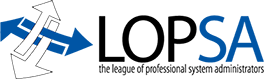Despite all my on-line searching, I couldn’t get my T60 Thinkpad running the “Thinkpad Bluetooth with Enhanced Data Rate software” Bluetooth stack to synchronize with my Windows Mobile 5 Cingular 8125 phone, using Bluetooth. Here’s what some other guys and I ended up figuring out today:
- In some fashion get Win XP to allow Bluetooth discovery from Windows Mobile.
- In Win XP go to Control Panel -> Bluetooth Configuration, to the “Local Services” tab, and verify that a “Bluetooth Serial Port” exists. I set my com port to COM6. It’s OK for a secure connection to be required.
- In Windows Mobile, turn on Bluetooth (if necessary) and run “ActiveSync.” Go to Menu -> “Connect via Bluetooth…”
- In Windows Mobile, Say yes you want to create a partnership. Discover your Win XP box.
- Type in a PIN. When you hit “Next” you will need to click on the Win XP systray icon for Bluetooth, which will then ask you a bunch of questions (the PIN, whether you want to allow the device to connect).
- In Windows Mobile, say you want to use the “Serial Port” service.
- In Windows Mobile, add an Incoming COM port. Use the same COM port number from step #2 (COM6). This is the sticky part because Windows Mobile only allows you to choose from COM6 or COM7. Now hit “OK” to get back to the ActiveSync main screen.
- In Win XP, run ActiveState. Go to File -> Connection Settings. Check “Allow connections to use one of the following:” and set the value to the same COM port number you’ve used everywhere else (COM6). Click OK.
- In Windows Mobile, in ActiveState, go to Menu -> “Connect via Bluetooth…”
- In Windows Mobile, once again say yes you want to create a partnership. Select your WIN XP box. Select the “rescan” button to rescan for services.
- In Windows Mobile, at this point you should be able to choose a service called “Activesync.” If you don’t see this service, you are pretty much hosed, and I can’t help you 🙁
- In Windows Mobile, select the Activesync service. Hit OK until you get back to the main Activesync menu. Select Menu -> “Connect via Bluetooth…” and you should then synchronize to your Win XP box. Huzzah!